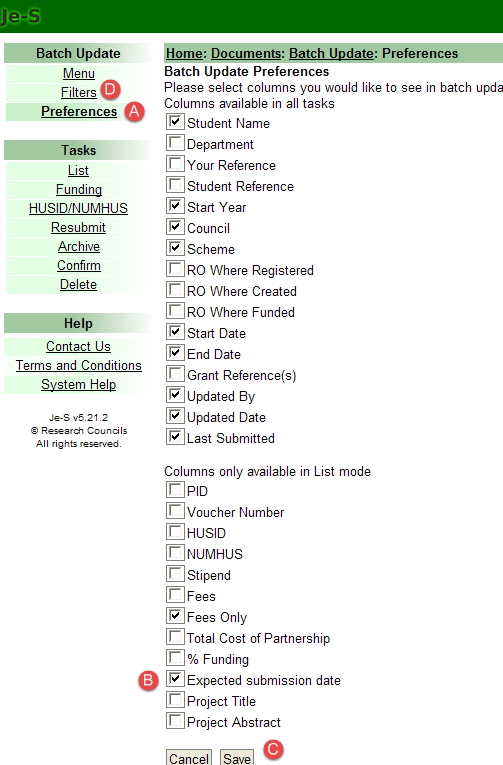
Studentship Submission Survey October 2024 – Hints and Tips
Contents
Preparing for the Survey
Completing the Survey
Advice and help with using the Je-S System
Preparing for the Survey
The survey is a snapshot of the data taken at the time the survey is launched and is drawn from the information entered via the Studentship Details functionality in Je-S. This year, the survey will be launched on 3rd October 2024 and will be open until 4th December 2024. The details within the survey cannot be amended.
Access to the Survey functionality is controlled by the Research Organisation (RO) Master Account holder and we ask that you ensure that the correct administrators have been granted the access rights to complete PhD Submission details, add/edit new students/researcher, use the Studentship Details Batch Update tool. For guidance on how to do this check our System Helptext page: https://je-s.rcuk.ac.uk/Handbook/pages/InformationforROJeSAdministrat/AccesstoStudentResearcherBatch.htm
The survey presents the students by Department. Once a Department list has been completed the Department can be submitted. If there is an issue with one of the records (fails validation) the Department list cannot be submitted - more about this in section 8.
To minimise issues, check the Studentship Details in the Batch Update before 1st October 2024 to ensure the correct students get captured in the survey (Expected submission dates 01/10/23 to 30/09/24).
Make sure you have the right Filters applied to display the information.
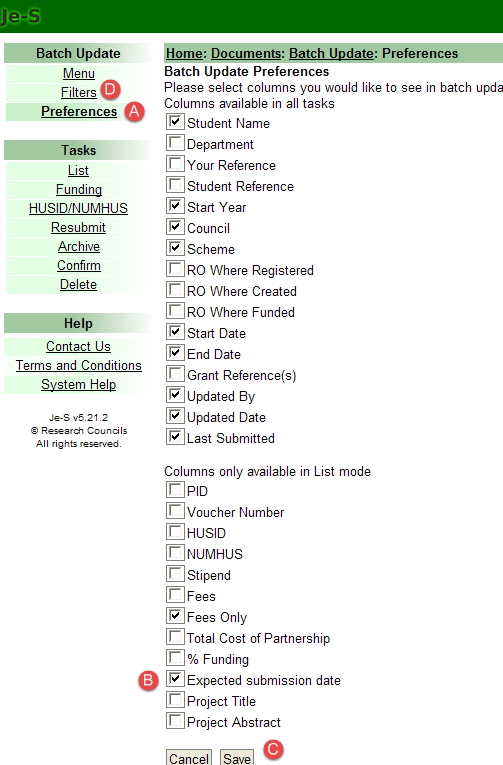
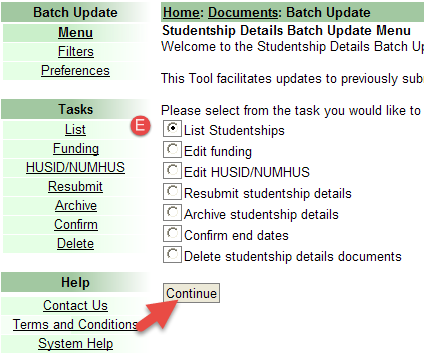
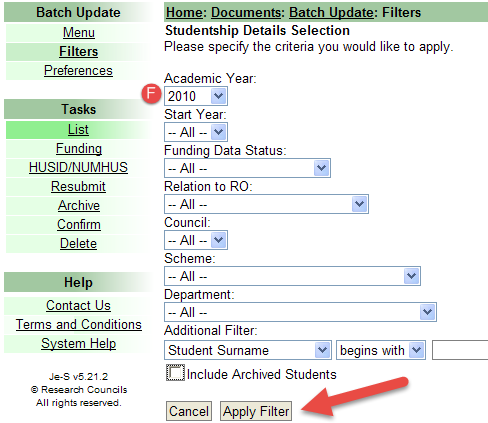
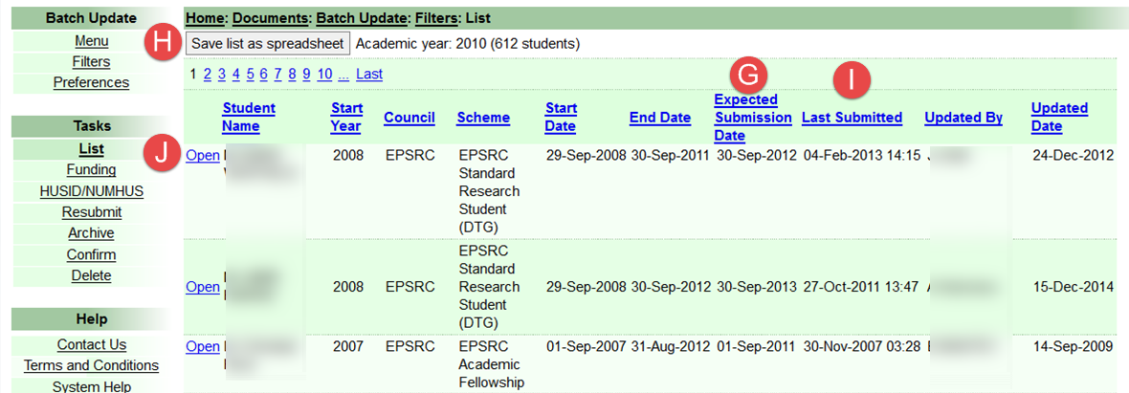
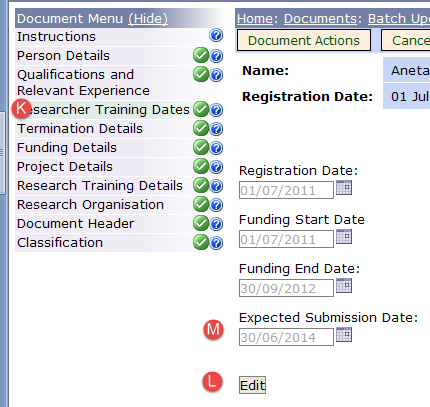
Remember to Save and then Submit the Studentship Details.
In some cases there may be three organisations involved in administering a studentship: e.g. a student is registered at one organisation, has supervision from a second and is funded from a training grant to a third. The studentship details should have only been recorded once within Je-S and should therefore only appear in the survey against one of the ROs.
The student will appear in the survey for the RO which has taken responsibility for submitting the details. However if the student should appear in another of the associated ROs then ensure the Tick box is amended:
Within the Studentship Details select Research Organisation from the Document Menu.
Ensure the correct RO is indicated (see screenshot below), if not then edit the detail.
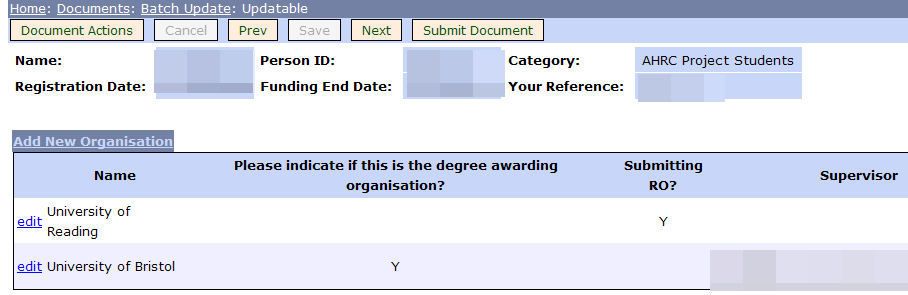
NOTE: there is an issue affecting visibility of the student details in Je-S in instances where a Student record is submitted by one RO with another RO being the degree awarding organisation. The organisations can be added in any order however it is the order of the markers that are applied that will determine future visibility in Batch Update.


However there is no easy way of telling within Batch Update what order the ticks were applied so both the organisations should be deleted from the document. They can then both be re-added, and the markers then applied in the correct order. Please note that deleting and reapplying only the markers will not resolve the issue.


If your organisation has several records that would need deleting, please follow these instructions:
Remember to Save and then Submit the Studentship Details.
If a student terminates within the first year then they should not be included in the survey. Please note though that if a student’s dates are 1 October to 30 September then they WILL be included because this is deemed by the system to be one year. Our advice is to make the terminated date earlier eg 29 September (within the year).
The Research Councils have requested that any records that have been edited since they were last submitted are submitted again. There is quite a high incidence of records being amended but not actually submitted, and as a result the Research Councils cannot see the updated information in the internal Grants System. It is advisable therefore to ensure the latest data is made available, for both the survey and Research Fish, if the data has not been submitted recently it is advisable to resubmit it again.
The quickest way to check when a record was last submitted, and to resubmit it, is to use the Batch Update functionality. Within Batch Update, select the Resubmit option either from the Document Menu (on the left hand side) or by selecting the radio button and then Continue.
[Ensure the Preferences include the info you need (Last Submitted), even if preferences were selected for one of the other views they may need to be selected again to set up this View].
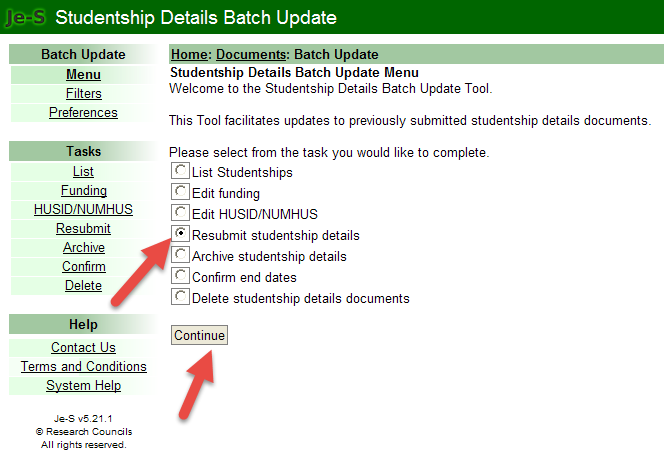
Enter the Academic Year of 2023 (the current stock of studentships prior to 2024 starts) and Apply Filter.
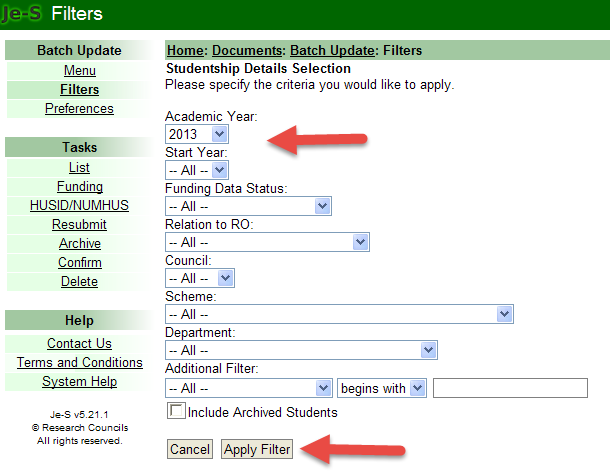
Select individually or use the Select all option
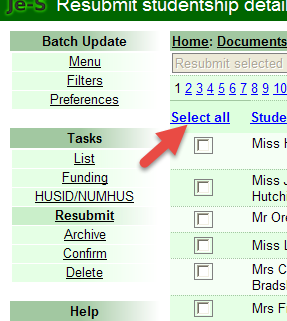
Select the Resubmit button
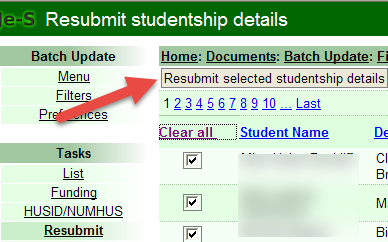
If any record fails validation it cannot be submitted and will be indicated by a red cross. The validations will have to be cleared by amending the Studentship Details (This cannot be done from this screen and will have to done via the List view).
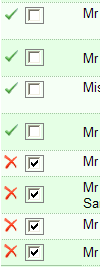
The Resubmit option will only submit the records displayed on that page. There may be further pages in which case each page has to be submitted and records failing validation will have to be addressed.
Completing the Survey
Access to the Submission Survey functionality within your Je-S account is controlled by the Research Organisation (RO). If you don’t have access (Note: the survey will not appear in your account until launched on 3rd October) then contact your RO Master Account holder to set it up.
The following information may be helpful but it should be read in conjunction with the guidance on our System Helptext page: https:// je-s.rcuk.ac.uk/Handbook/pages/PhDMastersSubmission/PhDMastersSubmission.htm
The survey will list the students by Department:
Use the drop down list to select the department

Select Edit to open the studentship details and then provide the appropriate information:
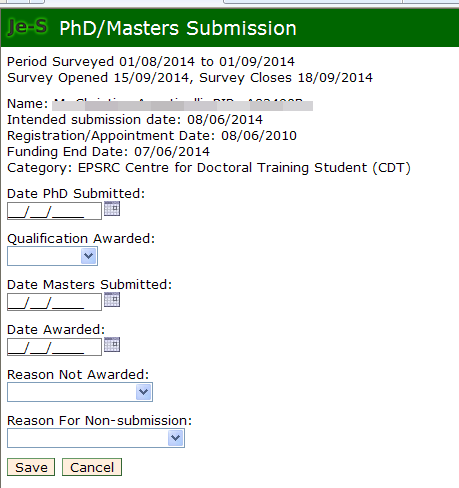
Note: If the student record should not be included in the survey (i.e. is in error/was not picked up in the checks beforehand) then the only way to remove the record to enable the Department to be Signed Off is to select under the Reason for Non-Submission the option Delayed Submission. The record in error should then be amended in Batch Update and, unless the expected submission date was more than 2 years ago, it will be re-presented in next year’s survey.
All records have to be completed to enable the Department information to be signed off. If you wish to complete the survey later select ‘Document Summary’.
Once the Department has been completed, select the Sign Off option. Please note that once this has been selected the data cannot be amended.
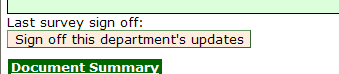
Please contact the Je-S Helpdesk if you have any queries.