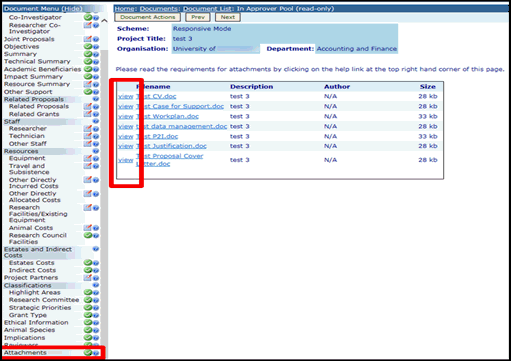Attachments
Uploading an attachment to a document
-
In the Document Data section of an application, click on Edit Attachments
to proceed to the Attachments screen.
-
To add a new attachment click on the Add New Attachment link and select the 'Document Type' that you wish to attach.
-
In the Filename box, type the path and file name of the document.
OR
Click on  and navigate to the relevant file.
and navigate to the relevant file.
-
Click in the Description box and type a brief summary of the document (the summary can help to distinguish between documents of the same type).
-
Select  to attach the document.
to attach the document.
The attachment details will appear on the Attachments screen.
Viewing an attachment:
-
Click on the Filename of the relevant attachment.
Editing the details of an attachment:
-
Click on the edit link.
-
Amend the details in the Edit Attachment form as necessary.
-
Click on  .
.
Removing an attachment:
-
Click on the delete link.
-
Then click on the Ok button to confirm the deletion.
The attachment will be removed from the Je-S system and disassociated with that document.
Attachments- Points to note:
Attachments files that are related to a document, such as the Case for Support, should be prepared off-line and then uploaded in the following formats:
-
PDF versions 1.3, 1.4, 1.5 and 1.6 (*.pdf)
-
Postscript level 2 (*.ps)
-
Microsoft Word ('97 and later including Word 2007)
If the attachments are uploaded as Word documents, please be aware that once the application has been submitted to the Council/Funder, all the attachments will be converted and held as an Adobe Acrobat file (pdf). Also please note, that whilst we support a wide range, we do not support ALL MS Word font types. Therefore if an unsupported font type is used a different font type may be substituted which may result in changes to the layout of the document. For this reason we recommend that the documents are converted to pdf files before uploading.
Format
For accessibility purposes, a sans-serif font style should be used as these are more easily readable by Peer Reviewers with visual impairment. For the same reason, type should be justified only on the left hand side. If the Council/Funder believes that the attachments do not conform with these requirements, then the document may be rejected or the document returned with a request to amend the font and/or formatting.
All documentation should be clear and legible and conform to the following requirements:
-
A minimum font size of 11 (recommended) point.
-
Minimum margins in all directions of 2cm must be used for all attachments, regardless of the Council/Funder that you are submitting to.
-
Do not add page numbers to the attachments as these, and the proposal reference number, will be inserted automatically when the document is submitted to the Council/Funder (to ensure all sections of the application are collated for subsequent processing).
-
The Case for Support must not exceed 10MB, with all other attachment types having a 5MB size limit (avoid the use of large colour figures as these will increase file size and, unless
stated otherwise in the Council/Funder specific guidance, there is no guarantee that documents will be reproduced in colour for the Peer review process).
-
Avoid the use of embedded objects from specialist software packages
-
Attachments that have been scanned should be legible when printed (scanning in colour should be avoided; letter heads do not need to be reproduced in colour).
-
Do not password protect your file(s).
-
When uploading attachments you should ensure they are given a logical file name no longer than 30 characters.
-
Where multiple attachments of one type are required, such as CV's or lists of publications, please upload one attachment per person or event (Please ensure that the description given for each attachment clearly distinguishes between each attachment
of that type eg CV Cooper, CV Jones).
-
In some instances the attachment types may have changed since the attachment was originally uploaded.
Council/Funder specific requirements: The Council/Funder requirements Helptext provide further information on the attachment types which are specific to the Councils/Funders and Schemes, select an appropriate document type from the drop-down list provided. Please refer to the Council/Funder specific requirements Helptext for further details on page/word limits for document attachment types.
Submitted Documents
When the document has been submitted, the attachments page in Je-S will display a ‘view’ link in place of an ‘edit’ link.
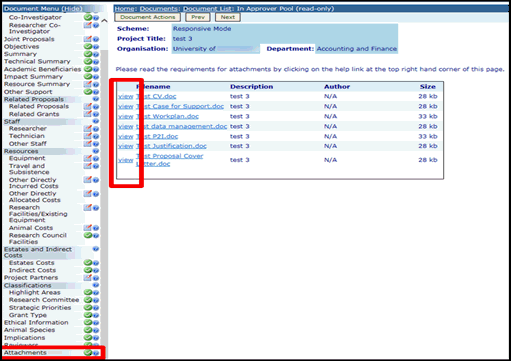
Archiving of Attachments
Attachments added to documents in Je-S more than two years ago are archived and cannot be changed.
If the Je-S document has not been submitted, where an attachment has been archived, the attachments page in Je-S will display a ‘view’ link in place of an ‘edit’ link.
Where a ‘delete’ link was previously displayed for an attachment, for archived attachments the link to the attachment is removed: the attachment itself will remain, hidden, within the Je-S system.
![]() and navigate to the relevant file.
and navigate to the relevant file.![]() to attach the document.
to attach the document.