Export Document as XML
As an alternative to completing a proposal wholly on-line, a proposal can be initiated using the Je-S system and then exported as an XML (eXtensible Markup Language) document. The document may then be edited using an external system or manually by the user (appropriate tools required). This functionality is only available for some document types.
Warning: A document edited by an external system or manually (via the XML file) must be output as a "well-formed" XML document, otherwise you will not be able to import it into Je-S.
The resulting document is output as XML, then imported into Je-S for completion (if necessary), validation and submission. Once imported, a proposal can be managed in exactly the same way as proposals created and edited wholly on-line via the Je-S system.
You can import a partially-completed document, then use Je-S to complete it before submitting it to the next stage in the process.
Note: You may export and/or import proposals at each stage of the Je-S process, enabling you to mix the on-line and off-line methods. However, a proposal must be started using Je-S.
To Export a proposal as an XML document
-
In the Document Import/Export section of the Document Menu, click on Export Document as XML to proceed to the Export as XML screen.
-
Click on 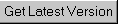 - the document is downloaded for editing but is still available for editing by another user (so the export creates a local copy of the XML for the proposal at that time).
- the document is downloaded for editing but is still available for editing by another user (so the export creates a local copy of the XML for the proposal at that time).
OR
Click on  - the document is downloaded for editing and is unavailable for editing by another user (as the system presumes that the export is the 'master' version of that proposal's XML/data).
- the document is downloaded for editing and is unavailable for editing by another user (as the system presumes that the export is the 'master' version of that proposal's XML/data).
You can now make changes to the XML document manually or through an internal processing application prior to importing it back into the system.
Note: Use the 'Check Out' facility to avoid any conflict of changes to the file by different Je-S users. Use the 'Get Latest Version' facility if you wish to retain a copy of the proposal for your records.
To Import an XML document to update a proposal
-
In the Document Import/Export section, click on Import Document from XML to proceed to the Import Document from XML screen. (This option will only be available if the proposal has been through the 'Check Out' route).
-
If you have not made any changes to the document or you want to undo changes, click on the Undo Checkout button to restore the previous version.
-
If you have made changes either through an external system or manually, type the path and file name of the file into the Upload file text box or click on the Browse button to navigate to the file, then click on the Check In button.
![]() - the document is downloaded for editing but is still available for editing by another user (so the export creates a local copy of the XML for the proposal at that time).
- the document is downloaded for editing but is still available for editing by another user (so the export creates a local copy of the XML for the proposal at that time).![]() - the document is downloaded for editing and is unavailable for editing by another user (as the system presumes that the export is the 'master' version of that proposal's XML/data).
- the document is downloaded for editing and is unavailable for editing by another user (as the system presumes that the export is the 'master' version of that proposal's XML/data).